How to save webpages in PDF format.
Sometimes you want to save pages for offline reading or you want to keep it for printing out later when you have a printer or you want to send/save PDF in emails.
For this best thing you can do is save the page in PDF format.
For doing this you have to follow simple steps shown below:
First click on menu button next to address bar which looks like three vertical dots:
Sometimes you want to save pages for offline reading or you want to keep it for printing out later when you have a printer or you want to send/save PDF in emails.
For this best thing you can do is save the page in PDF format.
For doing this you have to follow simple steps shown below:
First click on menu button next to address bar which looks like three vertical dots:
Now select option print in drop down box:
Now you will get smaller box with print options, select "Save to PDF" in it.
Now instead of print you will be able to see print button just click it and it will give you save location options as below:
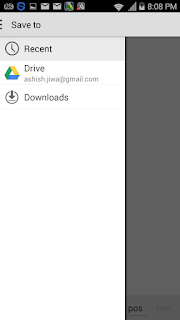 |
| Add caption |
Select download to save in your phone now from download folder you can access the file offline in PDF easy readable format.
Kindly share your feedbacks about my posts.
Click here to compare and download best Android browser


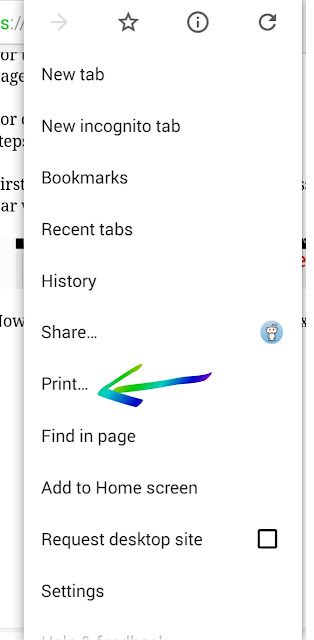
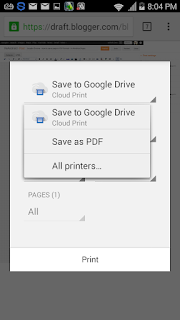

comment 0 التعليقات:
more_vertsentiment_satisfied Emoticon