HOW TO FLASH QUALCOMM ANDROID DEVICES USING GNQC DownLoad Tool
This tutorial will show you how to flash Qualcomm android devices with WBWB602, WBW8670, WBW8901 platform using GNQC Download Tool.Follow the instructions on how to use GNQC DownLoad Tool to flash stock ROM / firmware on any Android Device (Qualcomm Based). e.g Gionee elife E7.
Requirements:
(Android Qualcomm) device should have atleast 30% percent of battery
USB CABLE
GNQC Tool
Qualcomm Driver
PC
How to use GNQC DownLoad Tool
Download GNQC Tool and Driver. After Extracting you will be able to see the following files:Install the USB Drivers.
- Download and extract the Stock Rom that you want to Flash on your Android Device. to desktop Folder
- Open GNQC_DownLoad.exe (that you extracted) on Your Computer.
- Once GNQC DownLoad Tool is launched, Click on BP Browse Button and locate the bp_image folder in the firmware you have downloaded
- Now, Click on the AP Browse Button and add the Firmware Folder.
- Now Select WBW8901 in the name path.
- Now, download will highlight automatically (ready to download).
- Now, Connect your Android Device to the Computer (make sure it is power off).
- Now, GNQC DownLoad Tool will begin flashing the firmware on your Android Device.

Once Flashing is completed, you will be able to see Green Successful Status.

- Now, close GNQC DownLoad Tool and disconnect your Android Device from the computer.
You can follow the above tutorial to flash all types of Qualcomm Firmwares.
Unable to Choose Firmware Path: If you are not able to click on Choose Path Button, then it means you have not connect your Qualcomm Based Android Device to the computer. Try to Connect it after installing the USB Drivers and also make sure your device is Power Off.

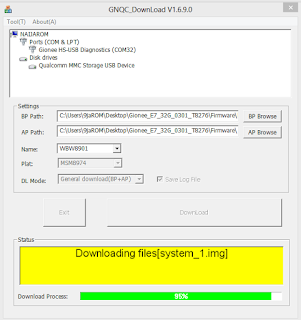

comment 0 التعليقات:
more_vertsentiment_satisfied Emoticon